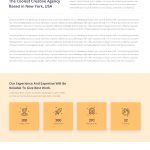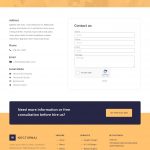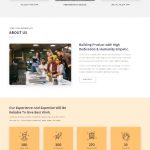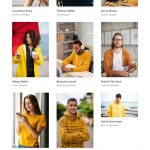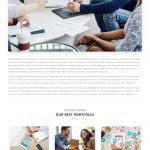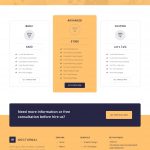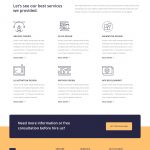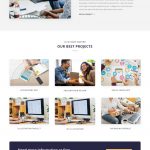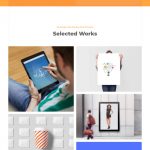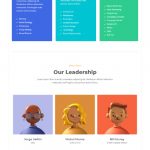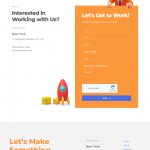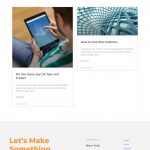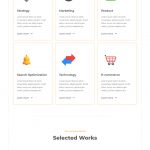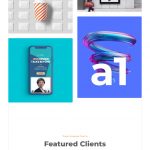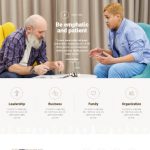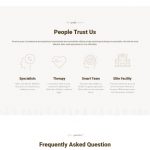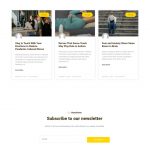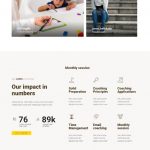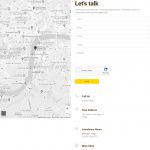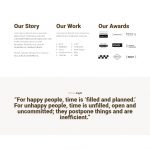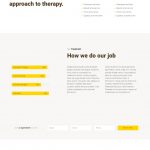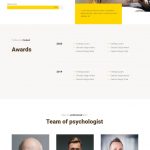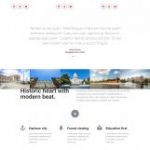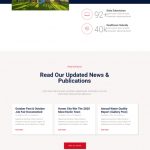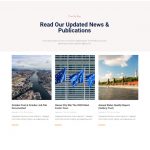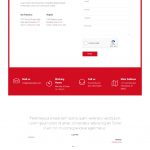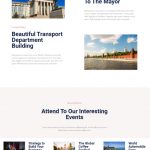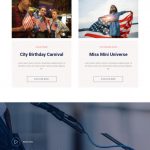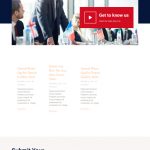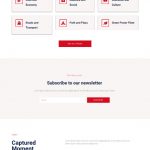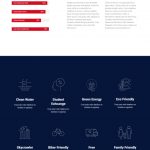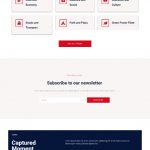Pick the Website Template You Love
Elementor Layout Packs
World-class designs with original photos and graphics available for free to all Elementor customers
Easy to the eyes, you can bring out the real story behind the things you have to share with image and text that easily stands out.
Layouts In This Pack (8)